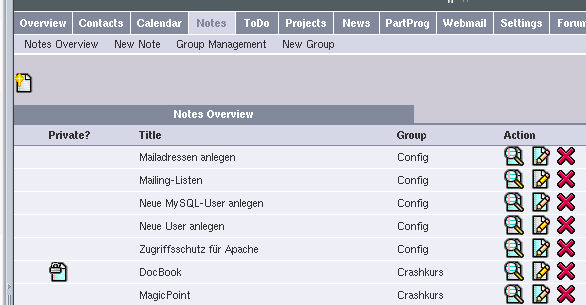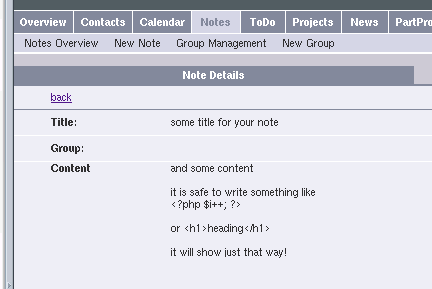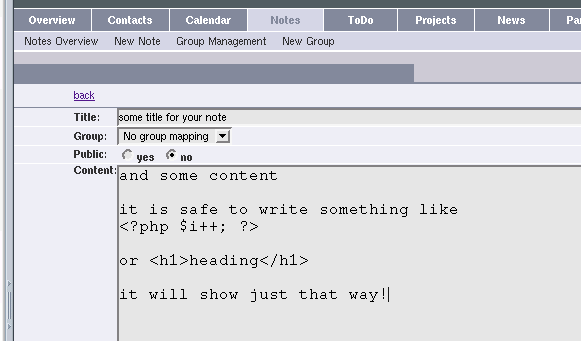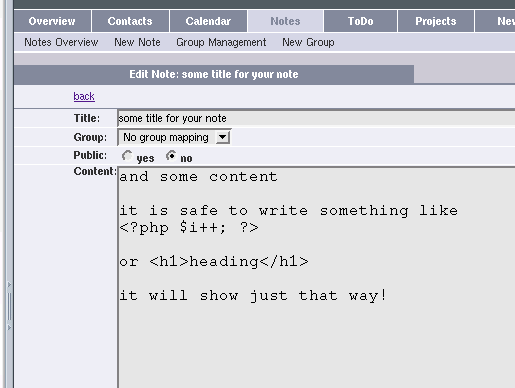This section describes the creation and management of notes.
As you can see, the notes are displayed in a list, showing the public setting on the left side, followed by the note title and the group the note is associated to.
The submenu allows you to get back to this overview page by clicking on "Notes Overview" any time. You can create a new note by clicking on "New Note" in the submenu or by clicking on the new note link on the right side above and below the notes list.
To see the note's content, click on the detail link on the left of the group column on the overview screen. This will take you to the note detail screen.
Click on "back" or use the submenu to return to the overview page.
If comments are enabled, you will have the possibility to add comments to a note. To do so simply fill in the field at the bottom of the screen and click the 'Save' button. Your comment will be shown below the note's contents.
![[Note]](images/admonitions/note.png) | Note |
|---|---|
Once submitted, a comment cannot be edited or deleted (yet)! | |
To create a new note click on "New Note" in the submenu or use the new note links above and below the notes overview list.
Fill in the title and the content (everything will be displayed just as you input it). Adjust the public setting as you like (setting it to yes will enable other users to view and edit your note) and choose a group if you want. See "Managing Groups" for more information on creating groups.
Click on "Create" to save the new note when finished. You will return to the notes overview, where you will see your newly created note
To edit a note, just click on the edit link on the notes overview page. You will be taken to a page similar to the "New Note" screen. The form will be populated with the note's data, which can be changed as you like. Click on "Save" to save your changes. Clicking on a submenu link or on "back" aborts the edit process.
![[Note]](images/admonitions/note.png) | Note |
|---|---|
If a note is declared public, every user can edit or even delete the note! And if you see a note, which is public but not owned by you, you can declare it non-public - it will no longer be listed on the overview screen. | |